Portable monitors like Arzopa’s are game-changers for professionals, gamers, and travelers needing extra screen space on the go. However, a common issue users face is the frustrating “Arzopa portable monitor not detected” error. This problem can stem from various causes, such as cable issues, power supply problems, or device compatibility. Fortunately, Authentic Red Creative offers practical solutions to get your monitor working seamlessly with Windows and Mac systems. This article provides a step-by-step guide to troubleshoot and resolve this issue, ensuring your Arzopa monitor performs at its best.
Understanding Why Your Arzopa Monitor Isn’t Detected
Before diving into fixes, it’s helpful to understand why your Arzopa portable monitor might not be detected. The issue often arises due to improper connections, insufficient power, or software incompatibilities. For instance, some USB-C ports may not support video output, or the monitor may require a higher-power source. Additionally, outdated drivers or incorrect display settings can prevent detection. To address the “Arzopa portable monitor not detected” problem effectively, check out this detailed guide from Authentic Red Creative for comprehensive troubleshooting steps tailored to this issue.
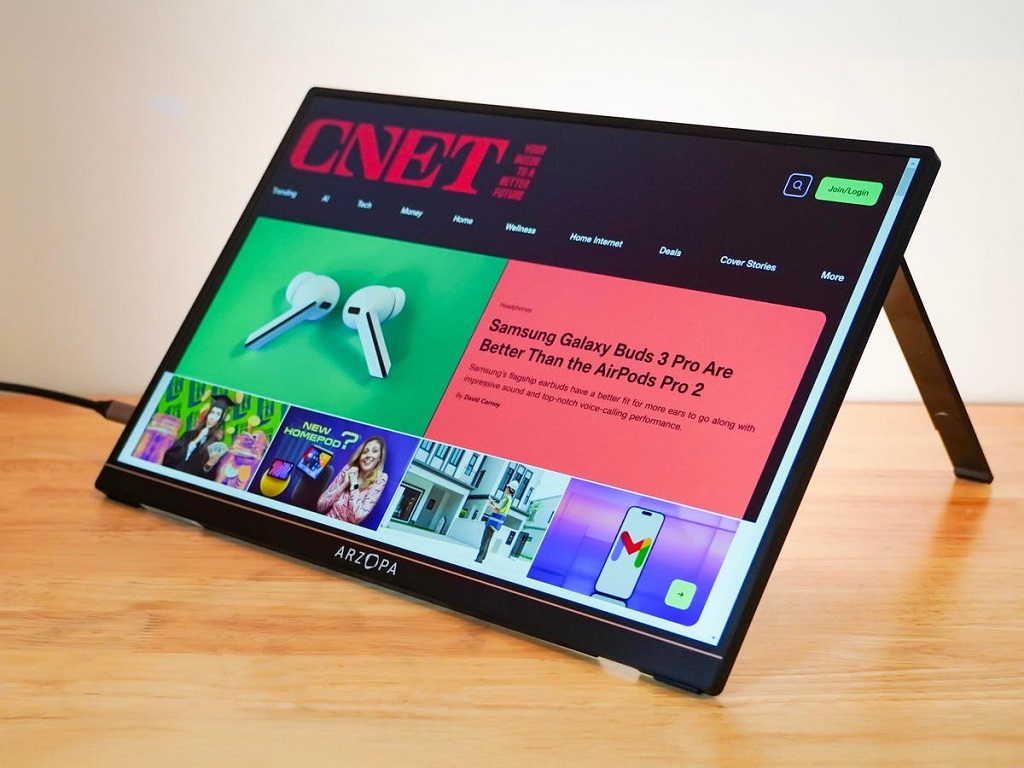
Common Causes of Detection Issues
Several factors can cause your Arzopa monitor to go undetected. Identifying the root cause is the first step to finding a solution. Here are the most common reasons:
- Faulty or Incompatible Cables: Low-quality or damaged USB-C or HDMI cables can fail to transmit video signals.
- Insufficient Power Supply: Arzopa monitors often require a minimum of 5V/2.4A power, and some USB-C ports may not provide enough.
- Device Compatibility: Not all devices support DisplayPort Alternate Mode (DP Alt Mode) over USB-C, which is necessary for video output.
- Incorrect Display Settings: Your Windows or Mac system may not be set to detect external displays.
- Outdated Drivers or Firmware: Missing or outdated graphics drivers can prevent proper communication with the monitor.
Understanding these causes helps you approach troubleshooting systematically, saving time and frustration.
Troubleshooting Steps for Windows Users
If your Arzopa portable monitor isn’t detected on a Windows PC, follow these steps to resolve the issue.
Check Cable Connections and Power Supply
Start by ensuring all cables are securely connected. Use high-quality USB-C or HDMI cables that support video transmission. If using a USB-C connection, confirm that the cable is not charge-only, as some cables lack data transfer capabilities. Additionally, connect the monitor to a power source with at least 5V/2.4A, such as a wall adapter, instead of relying on your laptop’s USB-C port. If the monitor displays a “No Signal” message, try using both an HDMI cable for video and a USB-C cable for power simultaneously, as suggested by user experiences on tech forums.
Verify Device Compatibility
Not all USB-C ports support video output. Check your laptop’s specifications to confirm if its USB-C port supports DisplayPort Alternate Mode. For example, some older MSI laptops, like the MS-16R5 GF63, lack this feature, requiring an HDMI connection instead. If your port doesn’t support video, switch to an HDMI cable and ensure the monitor is powered externally.
Adjust Display Settings
Windows may not automatically detect the monitor. To manually detect it, follow these steps:
- Press Windows key + P to open the display mode menu.
- Select Extend, Duplicate, or Second screen only to enable the monitor.
- Go to Settings > System > Display and click Detect to search for the monitor.
- Adjust the resolution and refresh rate to match the monitor’s specifications (e.g., 1920×1080 at 60Hz for most Arzopa models).
If the monitor still isn’t detected, restart your PC and monitor to refresh the connection.
Update Graphics Drivers
Outdated graphics drivers can cause detection issues. To update them:
- Open Device Manager by pressing Win + X and selecting it.
- Expand the Display adapters section, right-click your graphics card, and choose Update driver.
- Select Search automatically for drivers or visit your graphics card manufacturer’s website (e.g., NVIDIA or AMD) to download the latest drivers.
Restart your system after updating to ensure changes take effect.
Troubleshooting Steps for Mac Users
Mac users may also encounter the “Arzopa portable monitor not detected” issue, particularly with newer models like the M4 Max MacBook Pro. Here’s how to fix it.
Ensure Proper Power and Cable Setup
Like Windows, Macs require sufficient power for the Arzopa monitor. If using a single USB-C cable for both power and video, ensure your Mac’s port supports Thunderbolt or DisplayPort Alternate Mode. Newer Macs with Thunderbolt 4 or 5 may not supply enough power for larger monitors, like the 17-inch Arzopa models. In such cases, use a separate USB-C power adapter (15W or higher) or an HDMI connection with external power. Test with a different USB-C cable, as orientation can sometimes affect connectivity on older USB-C versions.
Configure Display Settings
To ensure your Mac detects the monitor:
- Go to System Preferences > Displays (or System Settings > Displays on macOS Ventura and later).
- Click Detect Displays while holding the Option key to force detection.
- Adjust the resolution and refresh rate to match the monitor’s capabilities (e.g., 2560×1600 for Arzopa Z1RC models).
If the monitor powers on but shows “No Signal,” reset it by unplugging all cables, holding the power button for 10 seconds, and reconnecting.
Address Thunderbolt Compatibility
Recent reports suggest compatibility issues with Thunderbolt 5 ports on newer Macs, as noted in Apple Community discussions. If your Mac uses Thunderbolt 4 or 5, try connecting the monitor to a different port or use an HDMI connection. Alternatively, test the monitor with another device, like an iPad, to rule out hardware defects. If the issue persists, submit feedback to Apple via their official feedback page to report potential Thunderbolt-related bugs.
Advanced Troubleshooting Tips
If basic steps don’t resolve the issue, try these advanced solutions:
- Reset the Monitor: Access the monitor’s on-screen display (OSD) menu using the toggle button. Select Reset to restore default settings. Ensure HDR/DCR modes are off and ECO mode is set to STANDARD.
- Test with Another Device: Connect the monitor to a different laptop, phone, or gaming console (e.g., Nintendo Switch or PS5) to determine if the issue is device-specific.
- Update Monitor Firmware: Check Arzopa’s official website for firmware updates. Follow their instructions to update the monitor’s firmware, which can resolve compatibility issues.
- Contact Arzopa Support: If all else fails, reach out to Arzopa’s support team at support@arzopa.com. Provide details about your setup, including device model, cables used, and error messages.
Preventative Measures for Future Use
To avoid detection issues in the future, consider these tips:
- Use high-quality, video-capable cables and avoid cheap or damaged ones.
- Always check your device’s port specifications for video output support.
- Keep your graphics drivers and monitor firmware updated.
- Use a dedicated power adapter (5V/2.4A or higher) for consistent performance.
- Store cables and the monitor carefully to prevent wear and tear.
Following these practices ensures a reliable connection and extends the lifespan of your Arzopa monitor.
Read More Also: Lovo.ai: My Honest Review (and Answers to All Your Burning Questions!)
Frequently Asked Questions
Why does my Arzopa monitor show “No Signal”?
This usually indicates insufficient power or an incompatible cable. Ensure you’re using a high-power USB-C adapter (5V/2.4A) and a video-capable cable. Check the input source in the monitor’s OSD menu.
Can I use a single USB-C cable for both power and video?
Yes, if your device’s USB-C port supports DisplayPort Alternate Mode and provides enough power. Otherwise, use separate cables for power and video.
Why does my monitor work on my phone but not my laptop?
Your laptop’s USB-C port may not support video output, or it may not provide sufficient power. Try an HDMI connection with external power or check your laptop’s specifications.
How do I reset my Arzopa monitor?
Unplug all cables, hold the power button for 10 seconds, and reconnect. Alternatively, use the OSD menu to select Reset and restore default settings.
What should I do if my monitor is still not detected?
Test it with another device to rule out hardware issues. If the problem persists, contact Arzopa support for assistance or warranty service.
Read More Also: What Does “Accept Friend on Snapchat” Mean?
Conclusion
The “Arzopa portable monitor not detected” issue can be frustrating, but it’s often fixable with simple troubleshooting. Start by checking cables, power supply, and device compatibility. Adjust display settings and update drivers as needed. For Mac users, Thunderbolt compatibility may require additional steps, like using an HDMI connection or submitting feedback to Apple. By following the steps outlined above and adopting preventative measures, you can enjoy the full benefits of your Arzopa monitor for work, gaming, or travel. For more tech tips, visit reputable sources like CNET or consult Arzopa’s official support resources.







