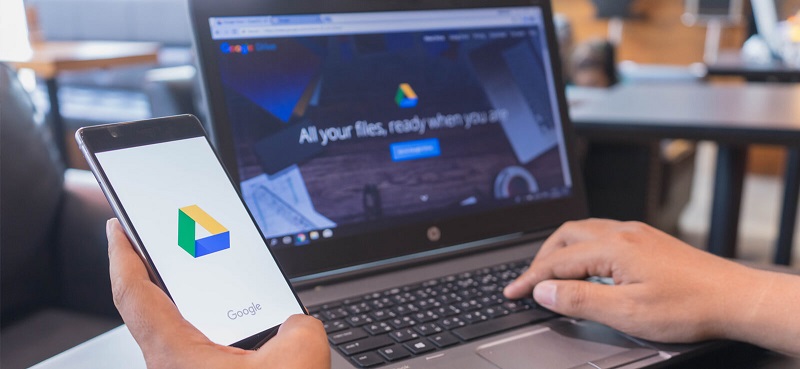Google Drive is an excellent tool. It is very easy to use, you can use it from any device and it allows collaboration in real-time. But not everything is perfect. If we want to move Google Drive files (gsheet, gdoc, etc.) from one account to another, we have to take certain precautions, since otherwise, we may lose all the information we have in them.
When can we need to move the files?
It is very common for universities to give students a Google Drive account to be able to carry out their work collaboratively. When students leave college, those accounts are often deleted. So many students move those files from their university account to their personal Google Drive account.
There are also examples of the same style in the world of work.
DO NOT move files by dragging
Google Drive files (gsheet, gdoc, etc.) are little more than links or shortcuts to the files that Google saves in your cloud. Therefore, if we drag the files, as we do with the files that are on the computer’s hard drive, it can get a very fat mess, and even lose all the data we had. Be careful, the same thing happens if we copy and paste them.
How to migrate Google Drive files from one account to another
Well, given what not to do, let’s see a few methods that do work, are safe and we will not lose any data:
1. Google Takeout
Google Takeout is a service that allows us to export all the data from our Google account. This includes but is not limited to: search history, Google Drive, +1, Blogger, Calendar, Contacts, Google Photos and much more.
The main feature of this method is that it transforms or converts Google Drive files (gsheet, gdoc, etc.) into files that can be opened by programs such as Libre Office. Come on, it turns our documents into complete files, not just direct access. Which is an advantage or a disadvantage depending on what you want?
For example, if you are going to migrate the account to another service that is not Google Drive, it is an advantage. But if you want to migrate to another Google Drive account, you lose the ability to collaboratively edit from the browser.
We select what we want to export, in this case, Google Drive and we will give it to continue. A background process will be launched that will start to recompile the files and join them into one or more zips files.
And when it is ready, we will receive an email to Gmail with the links to download the files.
2. Transfer possession to another account
It is a very easy and comfortable method that does not transform Google Drive files to any other format, it keeps them unchanged with the possibility of working online with them.
The downside to this method is that it doesn’t always work, as it depends on the administrative settings of both accounts.
What we have to do is share, from the old account, the folders or documents with the new account. And then, from the new account, we will appropriate the files by making a copy. Next, a video with the steps, although if we use the last method, these are done automatically.
3. Use the “Drive Migrator” extension
This method is similar to that of changing the owner of the files, but it is more comfortable because it is done with a Chrome extension called Drive Migrator that automates the steps. It has the same advantages and disadvantages as transferring possession to another account.
Remember to use open the browser in incognito mode (or use another browser) to start the session with the second Google account (since we have to open both accounts).
I hope it has helped you to migrate your documents to a new account. If you have any questions you can leave it in the comments below.
You may also like to read- https://spinity.co.uk/